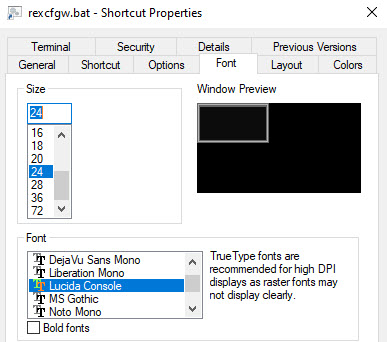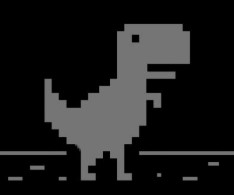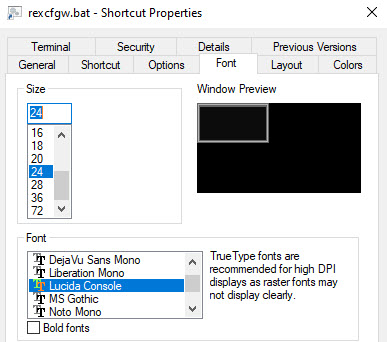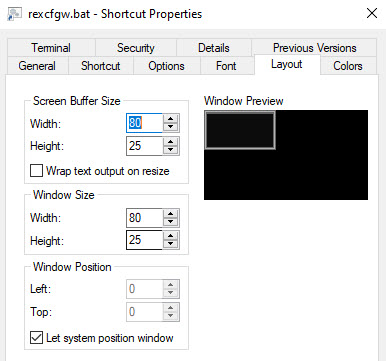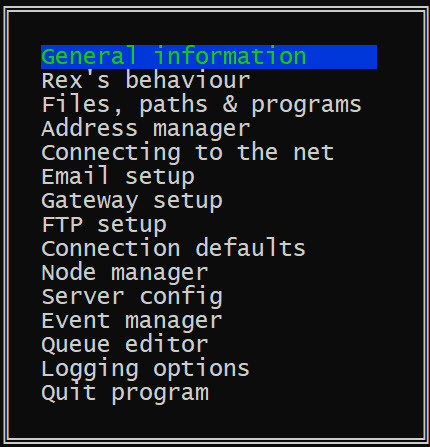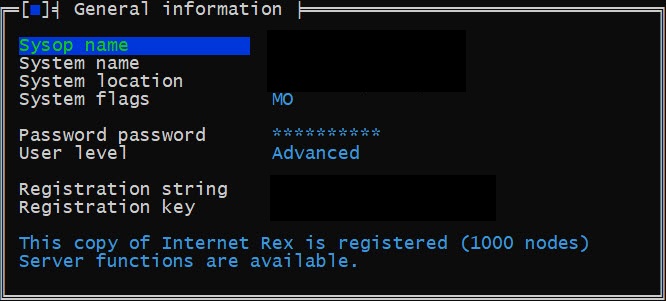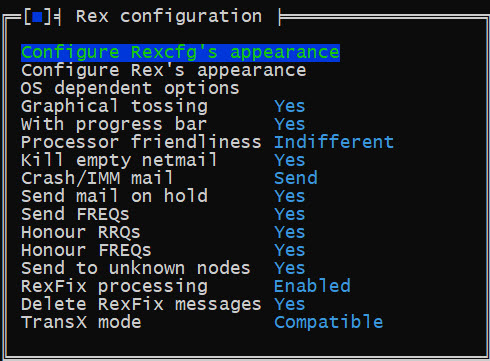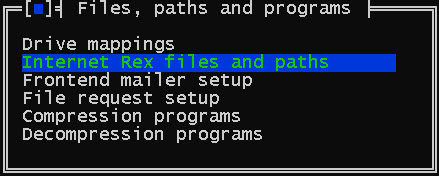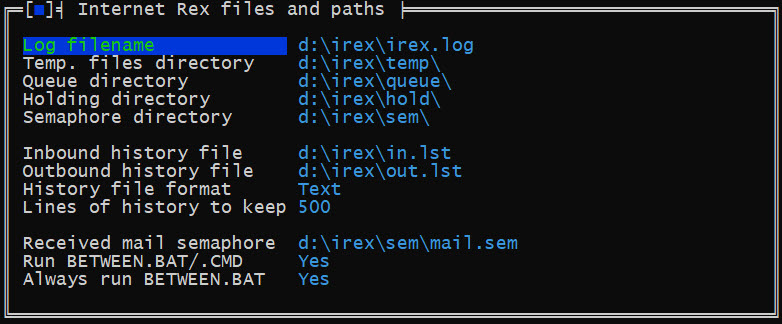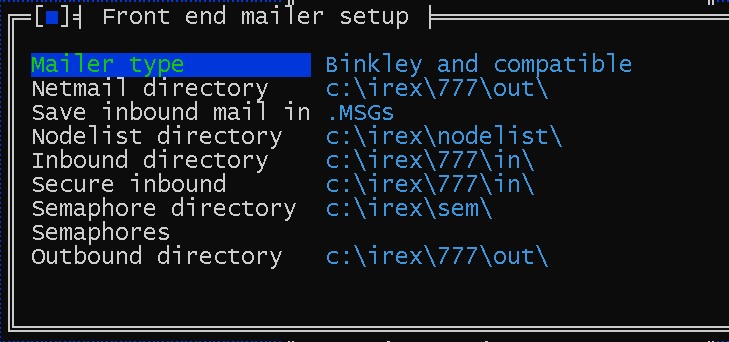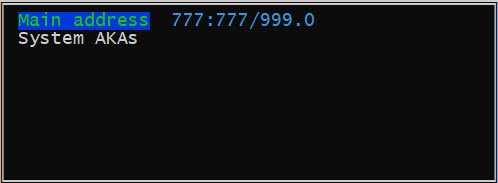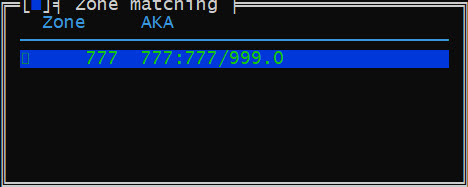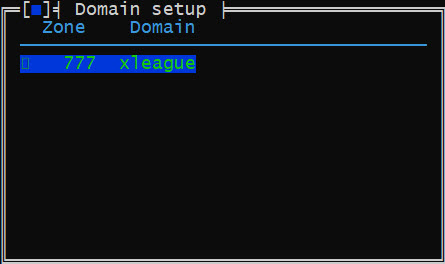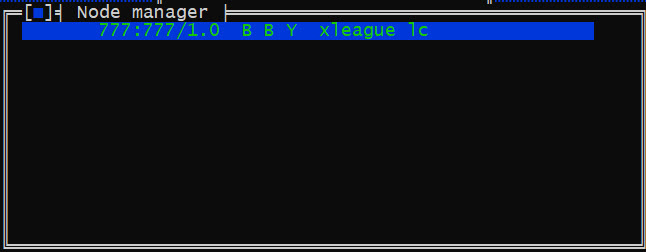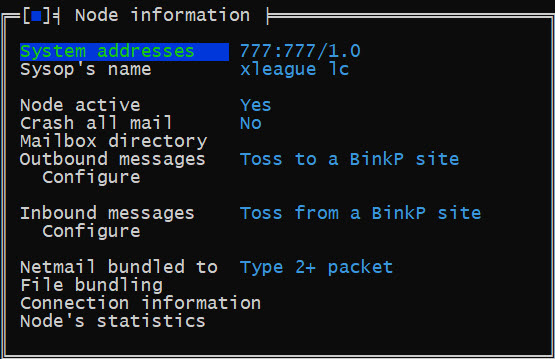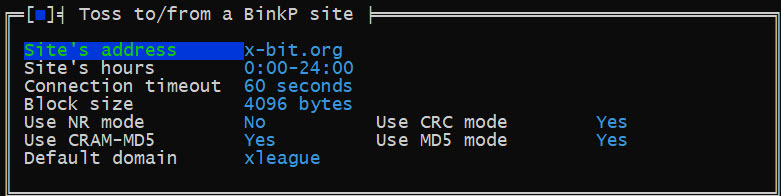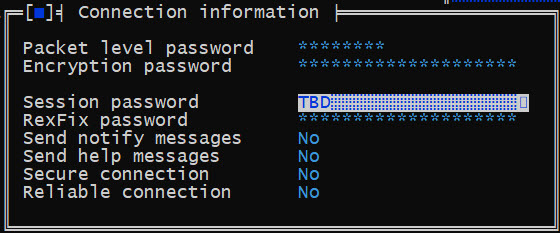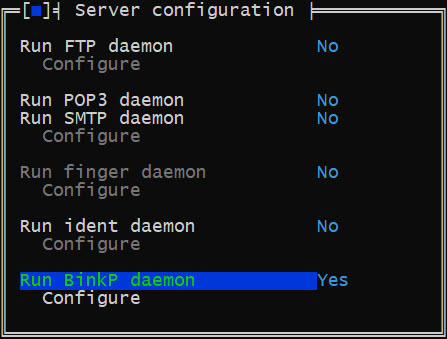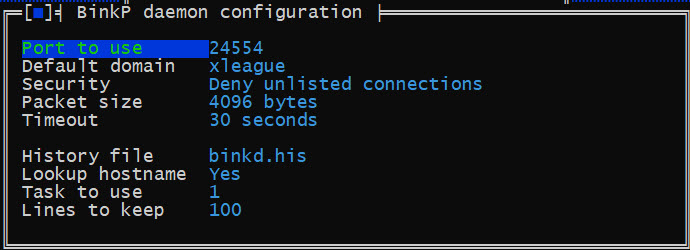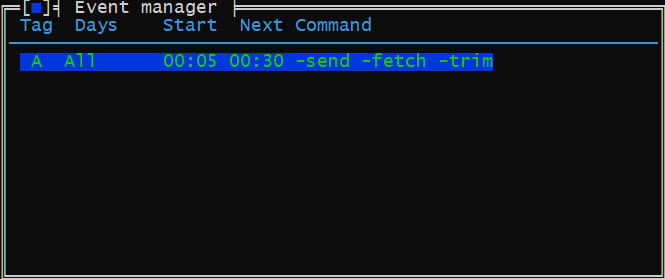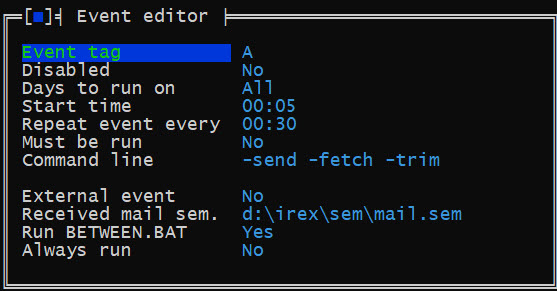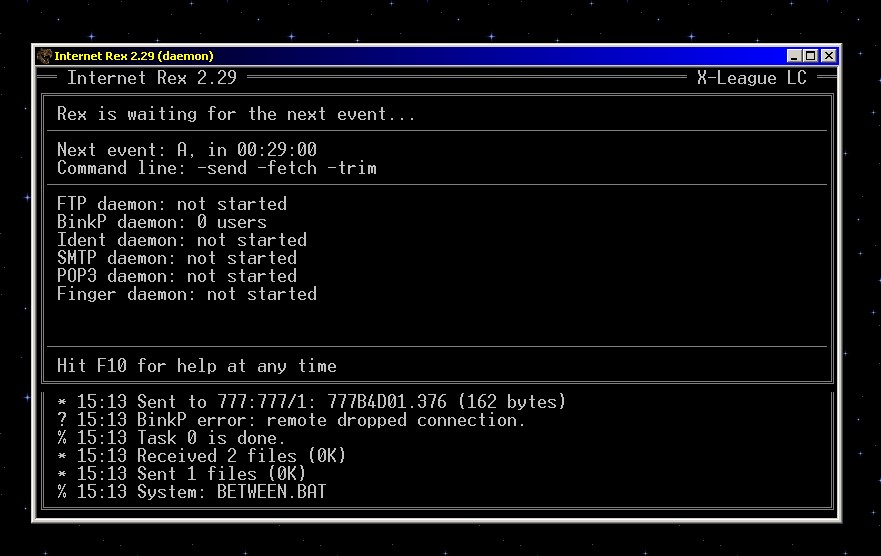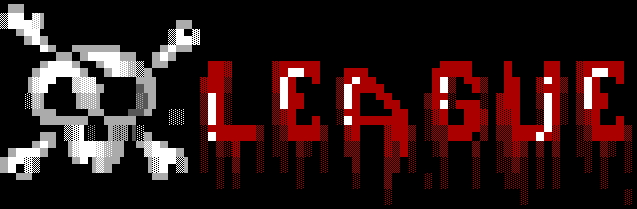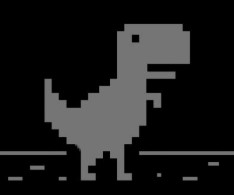
Internet Rex (irex)
How to setup and config irex for
x-league access
Step 0 > before we get started info
* I assume no liability what so ever if
you follow any of the steps outlined below. It works for me :)
* You can use a number of other binkp packet tossers, for example Synchronet and Mystic have it built in.
* This howto is using windows, other OS's should be similar when working within irex.
* Irex can still be registered at BMTMicro by requesting info via email.
Step 1 > download
Download Irex (links below). Once you have
Irex downloaded unzip it to wherever you want however this HOWTO will take it
for
granted that you installed it to C:\IREX or D:\IREX. Just ensure you have the paths setup to your system correctly.
[irex for windows]
[irex for dos]
[irex for linux]
Step 2 > prep and start the irex config program
Go to your newly unzipped Irex and locate the REXCFGW.EXE
program. When you run rexcfgw.exe in later versions of windows If the display
may look scrambled and unreadable. If thats the case for you press [ESC] to close REXCFGW.EXE and create a short cut
to REXCFGW.EXE
with the following setttings:
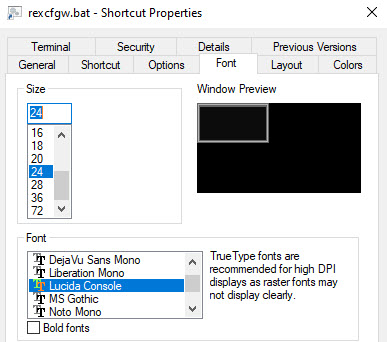
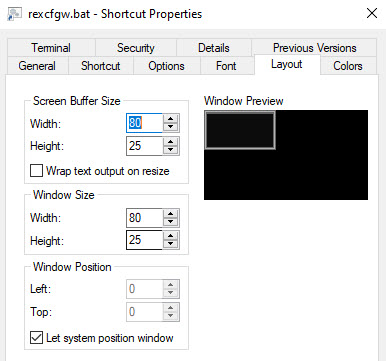
Access the REXCFGW.EXE
shortcut you created and you should be at the main irex config menu:
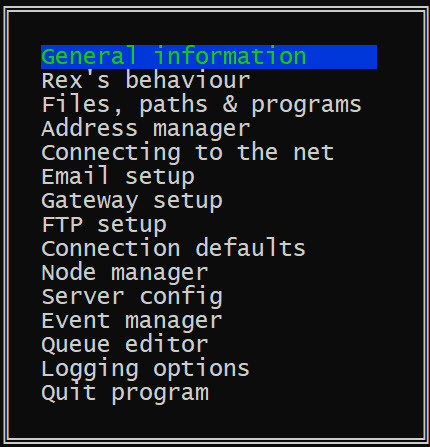
Step 3 > general info
Access
General Info and enter your Sysop name, BBS name, System Location.
Don't worry registration. Irex works just fine un-registered.
NOTE: DO NOT set the Password password in this area. It will just lock you out of areas in the config program and its NOT needed.
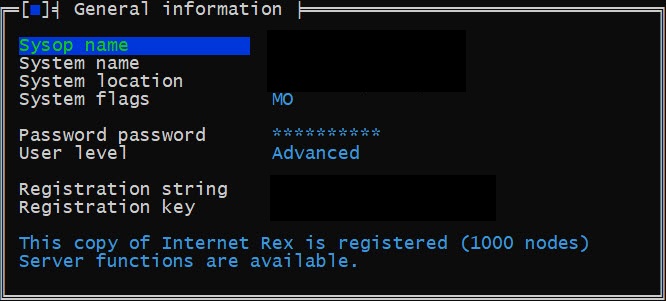
Exit back to Main Menu.
Step 4 > rex's behaviour
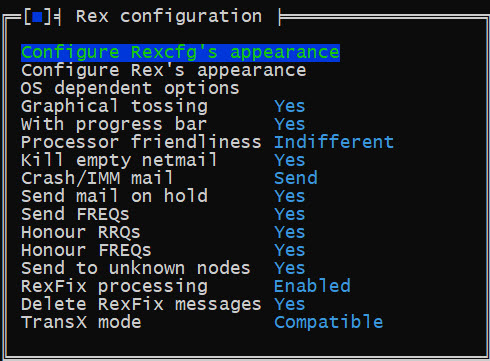
Exit back to Main Menu.
Step 5 > Files, paths & programs
Access files, paths & programs from the main menu
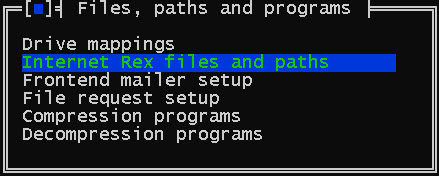
Access Internet Rex Files and Paths:
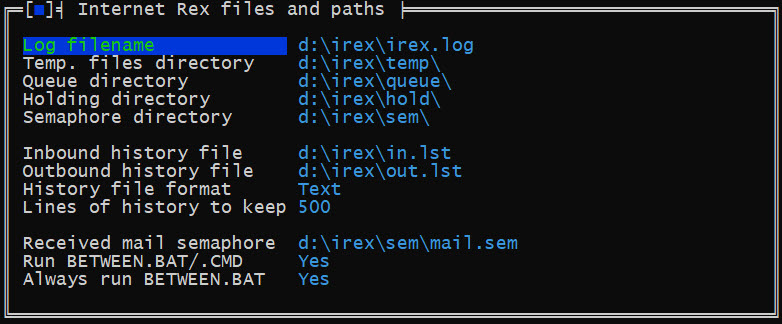
Access Frontend mailer setup:
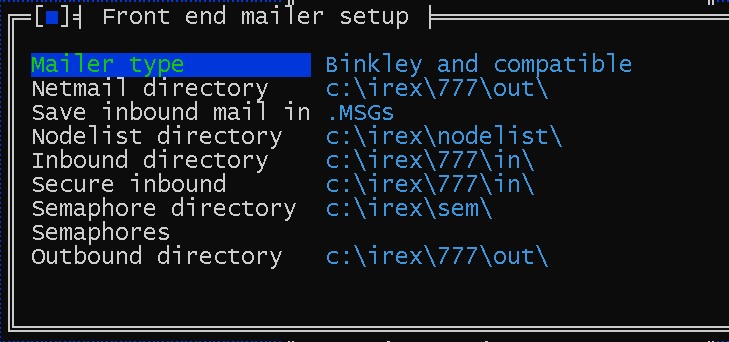
Exit back to Main Menu.
Step 5 > Address manager
Access address manager from the main
menu and press <ENTER> on Address manager once again. This is
where you will place your Official
Node Number for League 777. By default this section looks like this.
Once you have your offical node # you'll change the 777:777/999 to
whatever number that you're assigned (777:777/#)
Address manager
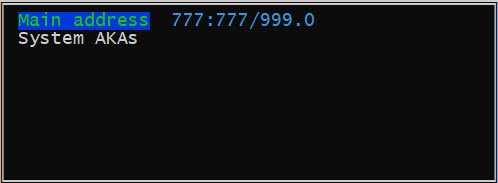
Zone matching:
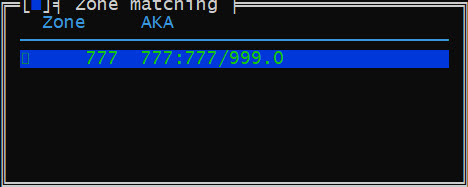
Domain setup:
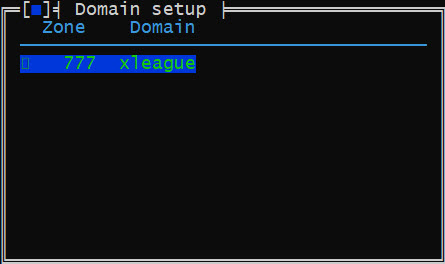
Exit back to Main Menu.
Step 6 > Node manager
This section is for who your connecting to, your HUB or the LC of the
league your joining. In this case, it's me. You should now be looking
at my
Node Information. Press enter for settings.
Node manager:
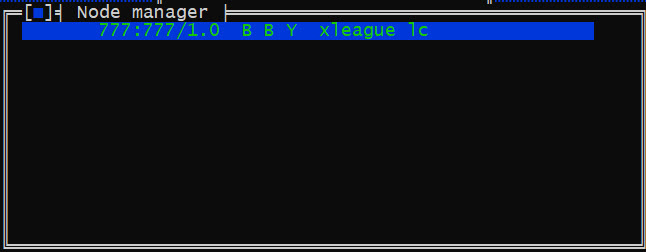
Node Info:
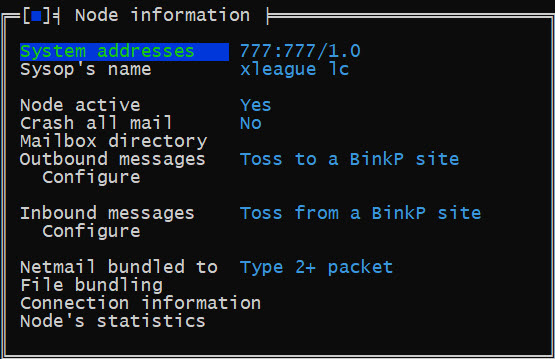
Access Outbound and Inbound message Configure leaving Toss to a BinkP site as/is:
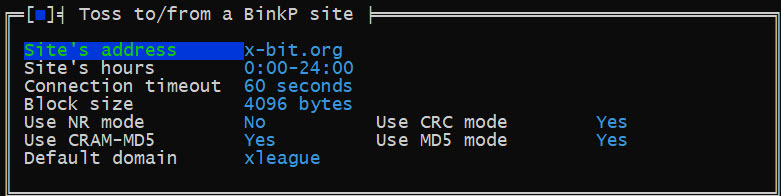
Access Connection Information and once you have joined the x-league we'll set the session password. So be ready to come back
to this section:
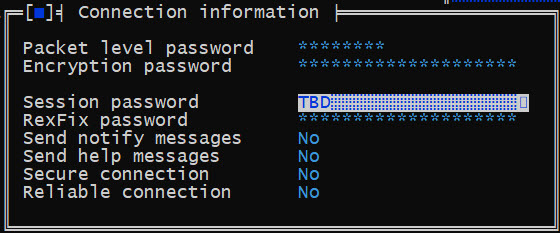
Exit back to Main Menu.
Step 7 > Server Config
Access server configuration > make sure Run BinkP daemon is set to Yes and then > configure
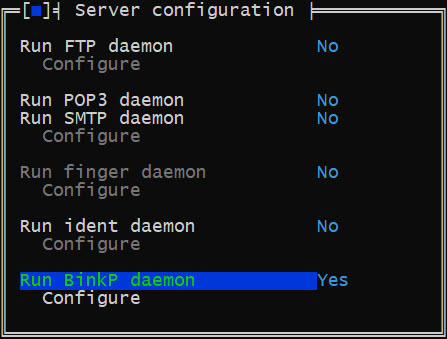
BinkP Daemon Configure. This is your server so if you are running on on a another prot other than 24554 set it accordingly
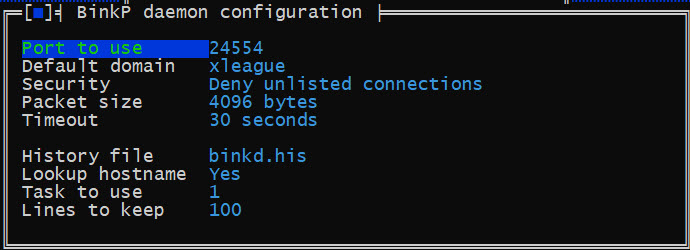
Exit back to main menu
Step 8 > Event Manangere
This section is where you create an event to call out to your Hub and transfer packets and files back
and forth. Press <ENTER> on the Event with the Tag A.
With the above setup you will poll my BinkP server every 45 min. Also note the Run BETWEEN.BAT section.
Make sure this is set to YES. More on what this does later.
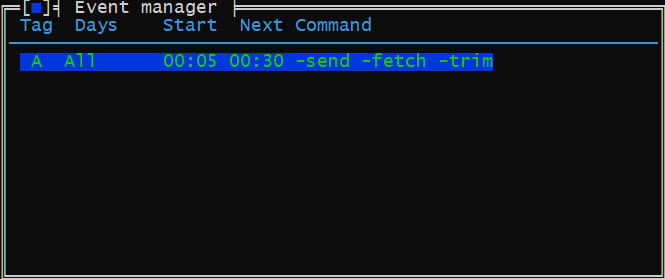
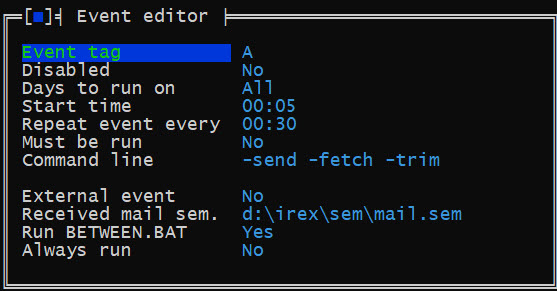
Now <Esc> a few times to exit the Irex config program SAVING your changes.
Step 9 > Starting the irex server
Edit
or create a BAT file to start the server. This file is what you will
use to START your Irex server. The contents of the file
will be as follows (edit the paths as needed):
@echo off
mode 80,25
c:
cd \irex
rexw -daemon
Remember STEP 2 of this HOWTO if the program is not rendering correctly. Use ALT-X to close irex and edit your shortcut.
If everything is working correctly you should have the following when Irex starts up:
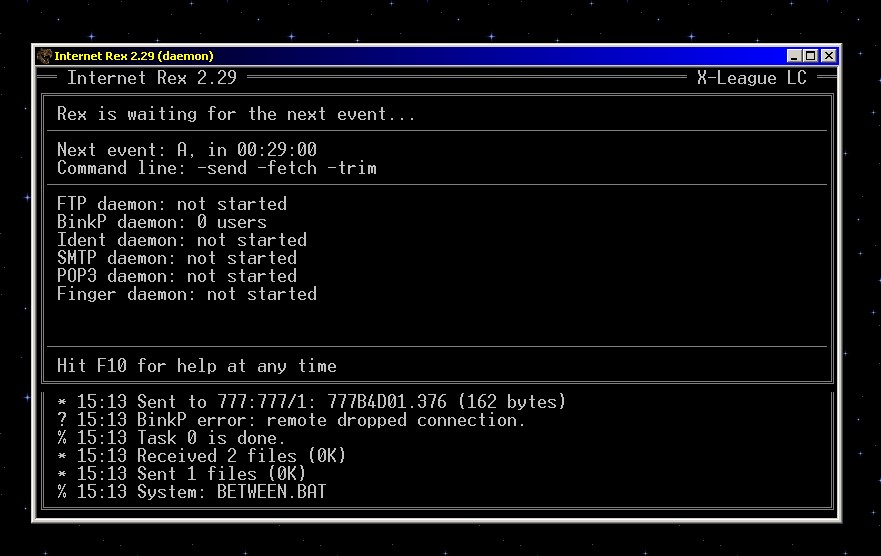
Step 10 > Installing BRE & FE
1)
Download the X-League app and email it back to me. If you are new to
InterBBS leagues the App will ask you a few questions that you won't
be able to answer like "What is your FidoNet Address" This will be your
777:777/xxx number that I will give you. Another question might be
"What is your BinkP address" This will be your Internet IP address that
your Irex server is running on. Remember, you must have Irex's port
open on your Firewall / Router.
2)
Once I get your App I'll email you back your new node number, session
password and config file that will enable BRE for interbbs play.
3)
You will need to edit/create one more file to enable InterBBS play for
BRE. This file is named BBS.CFG. Create this file in your BRE777 and
FE directory. Here is the format of this text file:
Your Name
System Name
777:777/xxx
c:\irex\in
c:\irex\out
777
FRONTDOOR
4)
Now that you have added the BRNODES.DAT file and have created a BBS.CFG
file your BRE game is no longer a local game. It's part of an InterBBS
League. You will need to run the following BAT files to process the
incoming and outgoing packets. Here is an example of my BAT files that
I use when I
access my BRE game (do the same for FE):
--cut--
@ECHO OFF
c:
CD \SBBS\XTRN\bre777
bre full
bre scores
d:
CD \sbbs\xtrn\bre777
EXIT
--paste--
You will also need to run the following BAT file at least once a day for all SRGames:
--cut--
cd \bbs\games\bre777
bre planetary
bre request
bre scores
bre bbsinfo
bre lastpacket
bre outbound
--paste--
5)
Create a file named between.bat and place it in your IREX directory. Inside of this between.bat file
place the commands to process your interbbs game packets. The between.bat file will run every time
I toss packets to your system. After the between.bat file runs it will toss packets back to my server.
This is GREAT for fast travel times. My between.bat looks something like this:
cd \sbbs\xtrn\bre777
bre inbound
bre score
bre outbound
cd \sbbs\xtrn\fe777
fe inbound
fe score
fe outbound
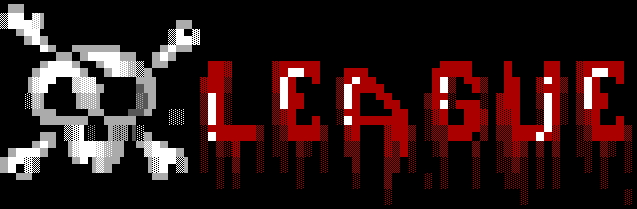
Sysop contact:
xbit.ops[at]gmail[dot]com
x (twitter)
public
key
FidoNET: 1:105/44
fsxNET: 21:4/107